TABLE OF CONTENTS
To add or create a post, take the following steps :
- Visit your dashboard
- Click on Posts on the left side
- Click on the “Add Post” button
Here you are, this is the page builder!
The main / central zone of the page builder will get your content by using blocks. In the right of the screen stand the post settings and the block(s) settings that are added to the post.
Icons and available settings
In the top-left corner of the screen


From left to right, these options are:
- Minos or you logo: clicking on it brings you back to the list of all posts.
- Button “+” : clicking on the button shows you all Minos blocks you can insert to add new content and start typing your post.
- Backward arrow button: for undoing a change, it undoes the most recent actions that you’ve taken. Click the undo button again to undo the action before that, and so on.
- Forward arrow button: for redoing that change. Click the redo button to return a change that you just undid.
- Three horizontal lines : it looks like a “burger” menu, but it is a list view, also know as Document overview. It shows you a list of all blocks on the page in order, which is especially helpful if you have a page with a lot of content.
- You can click and drag blocks to move them to a different part of the page. Learn more about moving blocks.
- You can click the ellipses (three dots) next to any block in List View and:
- Copy the block
- Create a duplicate of the block
- Cut the block
- Lock the block from being edited
- Rename the block
- Delete the block
In the right side, there are many settings available
In the top right of the screen, above the post and blocks settings

From left to right, these options are:
- Save draft: Save the latest version of your draft page.
- If this shows Saved instead, it means the latest version of your draft has been saved successfully.
- Preview: See what your page will look like on desktop, mobile, and tablet screens.
- Click Show template to turn on/off the template in the page editor.
- Click Preview in new tab to see how the changes will look on the live site.
- Settings Icon: Show or hide the post and the blocks settings.
- If you have a multilingual site, you will see a language logo here indicating where to manage the translation of the post.
- Publish: Publish the draft post to your website
Below, there are two tabs : Post and Block settings

- Post
- Here are all the information related to your post (featured image, status (draft, pending, published, etc.), slug, author, etc.). For more information, visit the page of the official documentation.
- Write a post excerpt, just below the featured image
- Add categories and tags help you organize your blog posts on your site
- Block
- Customize each of the blocks that are on the post page. You can custom if with your composition (created beforehand) by selecting one of them. By default, if no composition, it will take the default style set within the graphic editor of the block. Should you wish to apply another style, i.e. composition, follow these steps :
- Click on the block you want to change style.
- Click on “Block” tab
- Go to Style
- Select a composition among the list of compositions available
- You can add page jumping, also referred to as anchor links or jump links. It is where you click a link and instantly get moved somewhere further up or down a long page. The table of contents to the top-left is an example of page jumps.
- At the bottom of the block settings, click on Advanced
- Type a word with a hashtag (#) symbol in front of it in the HTML Anchor box. This will become your anchor. Be sure to use a unique word that isn’t already being used as an anchor somewhere else on the page
- Keep in mind that a page jump like
#my-anchorwill only work on the same page that the anchor is on - Add on the same page within another block, your url with your anchor
#my-anchor
Edit a post
To draft a new post, take the following steps:

- Give your post a title by typing it in the box at the top that says, “Add title“. This title will be the post title and will be visible within the slug (url) of the post
- Click on the + block inserter icon to add a block that will receive your content
- Click on the pencil button, in the right corner of the block, to edit its content
- Display the blocks, texts and images as you wish
- Add categories and tags to organize your blog posts on your site

- Add / edit an excerpt
- Set a featured image


- Publish and share it with the world !
Add blocks
You can add a block anywhere you see the “+” button (called the Block Inserter). This will appear in several places, including:
- Click the + Block Inserter in the top-left corner of the editor
- On a new line, represented by the “+ “ button

Select the block to display. You can :
- click on the block of your choice to add it at last position of the page,
- or drag blocks to move them to a different part of the page

- by clicking the save button, in the top-right corner of the screen.
- by clicking the save draft button, in the top-right corner of the screen if the page is not published yet.
Check the preview of the page ! Click on the “View” icon (it looks like an open laptop) at the top of the screen, next to the “Publish” button (or “Save” button if the page/post is already published.). Select the “Desktop“, “Tablet“, or “Mobile” option in the View menu.
Kindly note that the style of your page depends on the graphic style of the block.
Blocks options
Access to options
There are 3 ways to access blocks’ options:
Via the button options of the block
By clicking on the button ‘Options’ at the top-right of the block. There are 3 options available.

Via the top toolbar within the ellipses Menu
By clicking on the Ellipses Menu (the three vertical dots) in the upper right corner of your screen:

Each time you select a block within the page, you have different options that appear in the upper left corner of your screen.

From left to right :
- add a new block
- undo
- redo
- list view
- move (up or down) the selected block (represented by the icon)
- three vertical dots : copy, cut, duplicate, lock edition, rename or delete the current selected block
Via the List view in the top-left corner of your screen, by clicking the three horizontal lines
You can click the ellipses (three dots) next to any block in List View and:
- Copy the block
- Create a duplicate of the block
- Cut the block
- Lock the block from being edited
- Rename the block
- Delete the block

Update blocks
Change position - Duplicate - Delete - Copy - Delete
Once you have added block inside the main zone of the page builder, you can update their position within the page as you wish.
Une fois les blocs ajoutés dans la zone principale de votre page, vous pouvez les déplacer et les agencer comme souhaité.
- Via the button options of the block
- Move up/down: Click the up or down arrow to move the block up/down one position on the page.
- Duplicate: Create a copy of the block directly below the original.
- Remove: Delete the current block from your page.

- Via the top toolbar within the ellipses menu
- Move up/down: Click the up or down arrow to move the block up/down one position on the page.
- More Options: The three vertical dots at the end of the toolbar opens a menu with additional settings:
- In the ellipsis menu :
- Copy: Make a copy of the block to your clipboard, which you can then paste elsewhere.
- Cut: Move the selected block to your clipboard, removing it from its original location so you can paste it elsewhere.
- Duplicate: Create a copy of the block directly below the original.
- Lock: Disable the option to move and/or delete the block.
- Rename: Assign a new name to a block as it appears in List View.
- Delete: Remove the current block from your page.

- Via the List view in the top-left corner of your screen
- You can click the ellipses (three dots) next to any block in List View and:
- Copy the block
- Create a duplicate of the block
- Cut the block
- Lock the block from being edited
- Rename the block
- Delete the block
From here, you can easily click and drag blocks to move them to a different part of the page. Learn more about moving blocks.

Lock a block
You can lock a block to prevent accidental edits, deletions, or layout changes. The option is accessible via the List view or the top toolbar within the ellipsis menu.
- Choose from the following options:
- Lock all: lock both the ability to move the block and the ability to delete it.
- Lock movement: prevent the block from being moved to another location on the page.
- Lock removal: prevent the block from being deleted.
Shortcuts
All blocks can also be simply copy-paste within the same page or in another one. Follow these steps:
- via the top toolbar or the list view, you can copy the block or simply select the block and press Ctrl and C at the same time on the keyboard.
- then add a new block within the page or click on an existing block you want to change, and to paste, press Ctrl and V at the same time on the keyboard.
Windows users
- Copy: Ctrl + C
- Cut: Ctrl + X
- Paste: Ctrl + V
Mac users
- Copy: Command ⌘ + C
- Cut: Command ⌘ + X
- Paste: Command ⌘ + V

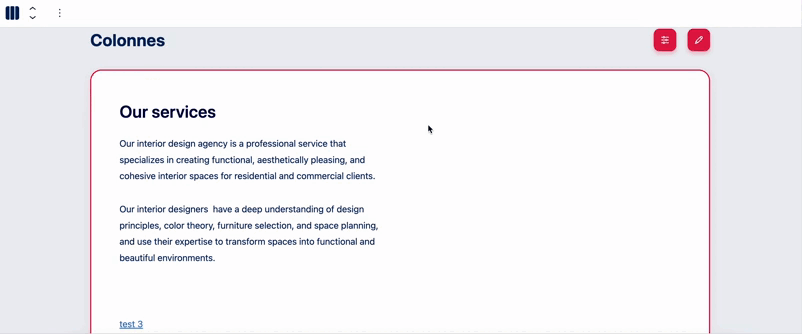
Minotaure Blocks
Chaque bloc a ensuite ses paramètres d’édition et ses composants propres, détaillés dans le chapitre dédié :
Create page jumping or jump links - anchors
You can add page jumping, also referred to as anchor links or jump links. It is where you click a link and instantly get moved somewhere further up or down a long page. For example, within the Hero block, you can add call-to-action button, with a label “Subscribe”, in order to send people to the form within the same page.
- At the bottom of the block settings, click on Advanced
- Type a word with a hashtag (#) symbol in front of it in the HTML Anchor box. This will become your anchor. Be sure to use a unique word that isn’t already being used as an anchor somewhere else on the page
- Keep in mind that a page jump like
#my-anchorwill only work on the same page that the anchor is on - When creating you link or call-to-action, add into the field
#my-anchor


- See how to add a featured image

